Dashboards provide access to critical business information in an easy-to-understand format.
Enabling Dashboards 2.0
The Birst Administrator must enable Dashboards 2.0 for you and for any end users of the dashboards. See Access and Privileges for Dashboards 2.0.
How Dashboards are Organized
Dashboards have pages that display dashlets and each dashlet holds a report from either Designer or Visualizer. Plus, you can create key performance indicator (KPI) widgets directly in Dashboards 2.0.
Dashlets have display properties including title and border. Dashlets also provide drill-across capability that links a report to another dashboard.
Dashboards group into collections for logical organization.
Dashboards have themes so that you can apply your company's branding elements, including logo and colors. See Applying Themes to Dashboards.
Dashboard User Interface in Edit Mode
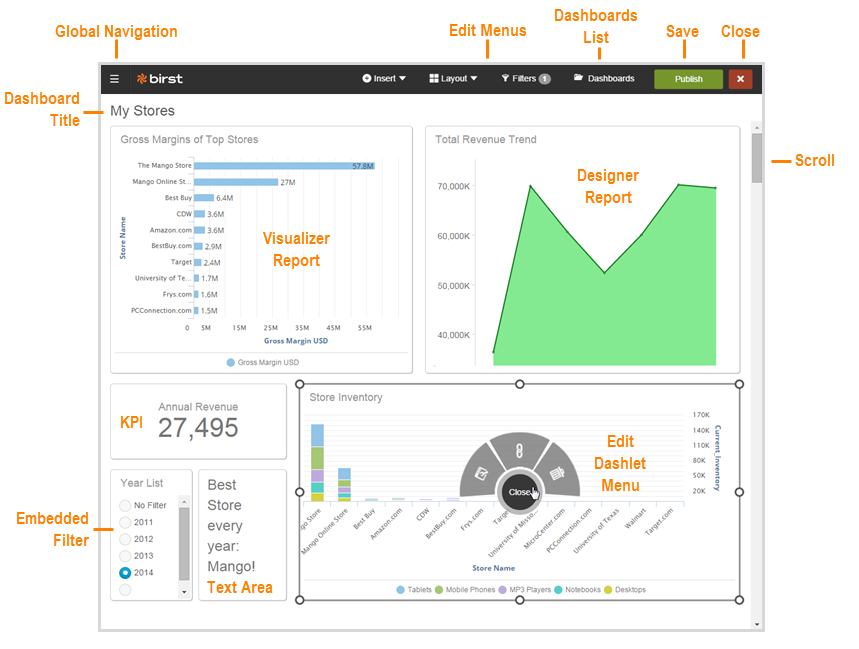
For an overview of the interface for end users see Business User Guide to Dashboards 2.0.
Making a New Dashboard
Before you make a new dashboard, make sure you have the correct permissions to access the space that you want to use for the data, and permission to use the Dashboards 2.0 module. If you would like to copy an existing dashboard, see Copy Dashboards.
To get started making a dashboard
| 1. | First, decide what types of information to display and form a general idea of how you want it to look. |
| 2. |
|
| 3. | In the space,
find existing or build new reports in Visualizer |
| 4. | Identify any text, images, or external website pages that you want to show. |
| 5. | Start creating the dashboard in the space by clicking Dashboards 2.0 on the Home page. |
| 6. | See Creating New Dashboards. |
Browser Loading Behavior and Dashboard Performance
Dashboards are grouping of individual reports which in themselves are queries to the database. Web Browsers have certain limitations on the number of calls or concurrent threads they can perform against a web server host domain. If your dashboards contain several reports, the web browser you select will also have an impact on how many queries can be sent concurrently via the web server to the database which will in turn impact how quickly a dashboard can render those reports. This issue is referred to as "Windowing". For a deeper discussion about browser "Windowing" and its impact on loading Birst dashboards, see the video on Browser Loading Behavior.
The takeaway from this discussion is that when designing your dashboards, consider creating multiple dashboards with fewer reports on each dashboard rather than creating one large dashboard with many reports. The loading time for each dashboard will be enhanced and so will your user's experience when viewing those dashboards.
Notes for Space Administrators
The following notes are of interest to a Space Administrator (space owners and those with Space Administrator privileges).
Access and Privileges for Dashboards 2.0
Space Administrators can set spaces and user accounts to use Dashboards 2.0 by default. In addition you can set edit and other access privileges.
Notifications and Designer Report Schedules
To allow business users to share reports using notification emails,
they must belong to a group that has self-scheduling enabled.
If a user who has the appropriate permissions creates a notification on a Designer report in a Dashboards 2.0 dashboard, it will be listed on the Admin - Manage Access - Report Scheduler page.
At this time you cannot include a link to the new dashboard in the report email.
Embedding Dashboards in Other Applications
To embed a new dashboard in another application, use the birst.module=newDashboards and other
single sign-on (SSO) parameters.