Modifying a Package for a Managed Data Mashup
There are some basic modifications a Space Administrator can make to a package in its space.
Tip: If packages for a space have been locked so that they cannot be changed, go to Admin - Manage Space - Modify Properties and disable the Lock Packages property.
- To change what is in the package
- To change a child space's access to the package
- To change user or group access to the package
- To delete a package from its space
Important: Check which spaces have imported the package before making changes to a package so that you will know which spaces will be affected. Deleting or modifying the data in the package can break reports and dashboards that have been created in the spaces that imported the package.
In the child space, you can remove a package that was previously imported. With this method the package is still accessible to the space and can be re-imported again. See:
Best Practice: After modifying and testing packages, lock them so that they cannot be changed in a production environment. Go to Admin - Manage Space - Modify Properties and enable the Lock Packages property.
To see or change what is in a package
- On the Home page, select the space in which the package was created.
- Go to Admin -
Customize Space - Packages.

- Select the
package to modify and click Modify. The Edit Package
dialog opens.
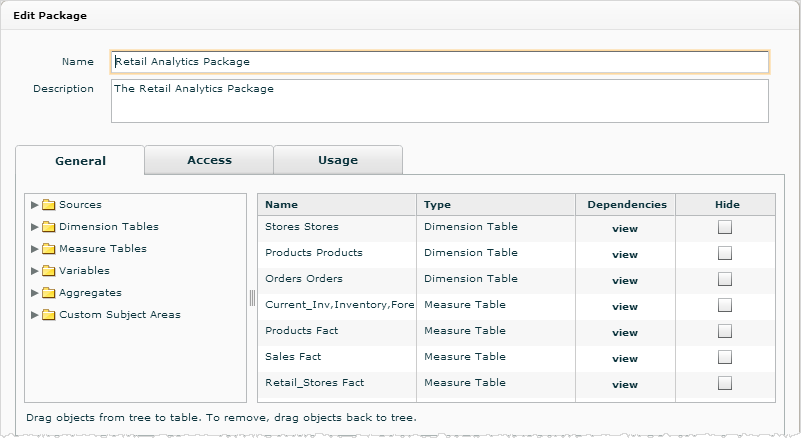
- You can change the name and description for the package.
- In the General
tab, drag the objects you want to include in the package from the tree
on the left to the table on the right. To remove an object, drag it back
to the tree.
Tip: When you select an object, Birst automatically includes any dependent objects, such as hierarchies, custom attributes, and measures. You can view any dependent objects that will be exported by clicking on the View link in the Dependencies column. - Click Save. The package updates and the changes are available to the child spaces.
To change a space's access to a package
- In the Edit Package dialog click the Usage tab. It lists which spaces have imported the package.
- Select the package and click Remove Space.
In the child space Packages tab, the package will continue to be displayed but the status column will show Unavailable. - Click Save.
To change user or group access to a package
To change an individual user, remove
the user from the group.
To add or remove a group:
- In the Edit Package dialog click the Access
tab. The Access tab lists all groups for the space. The checked groups have access to the package.
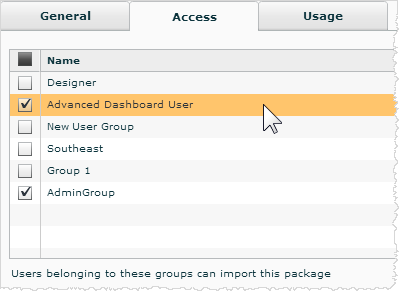
- Check or uncheck the groups as needed.
- Click Save.
To delete a package
- Go to Admin - Customize Space - Packages.
- Select the package from the list and click Delete.
The package is permanently removed.
To remove a package from a child space
Before removing a package, be sure the data is no longer being used in the child space.
- Go to the child space.
- Go to Admin - Customize Space - Packages.
- Select the package and click Delete.
The Status column updates to "Unavailable". Unless you also changed its access in the parent space, the package is still available for re-import at a later time.