Member Attributes and Floating Levels
When assigning columns to specific hierarchies, Birst provides the ability to group the dimension column by a specific level’s key or by itself.
In the example below, notice that the column Supplier Country is assigned to the Products hierarchy at the Suppliers level.
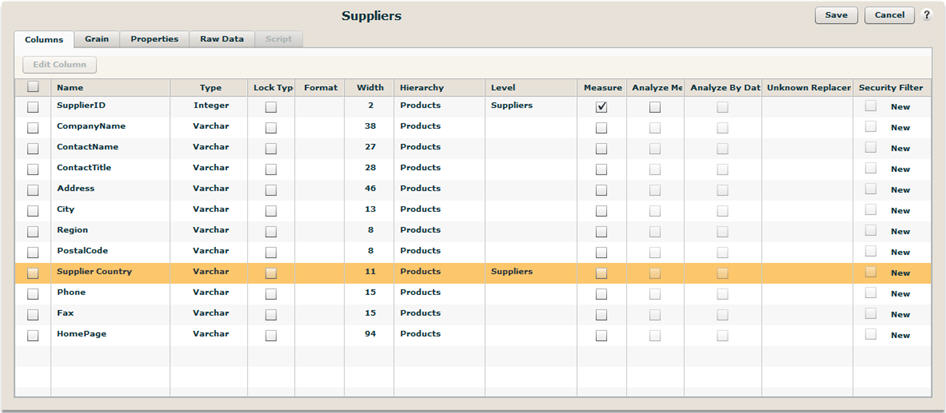
This means that when Supplier Country is used on a report, it will group by the level key of the Suppliers level within the Products hierarchy, which in this case is the SupplierID. In this example Supplier Country is called a member attribute of the Products.Suppliers level. Using this member attribute on a report with a metric will generate a report like the following:
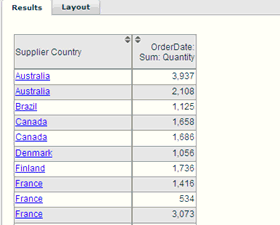
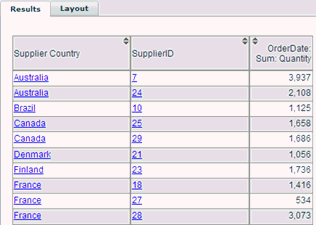
In the report on the left, each Supplier Country is listed more than once. The report on the right shows that the Supplier Country quantities are actually being grouped behind the scenes by the Suppliers level key, SupplierID.
The level key setup for the Products.Suppliers level is shown below.

In most cases, however, you would like to group this report based on Supplier Country itself rather than the individual SupplierIDs in the system. There are two ways to do this:
-
Assign Supplier Country its own level above Supplier (e.g., Products.Supplier Country) and make Supplier Country the level key for that level.
or - Assign Supplier Country as a floating level by removing the Level designation from the assignment as shown below.
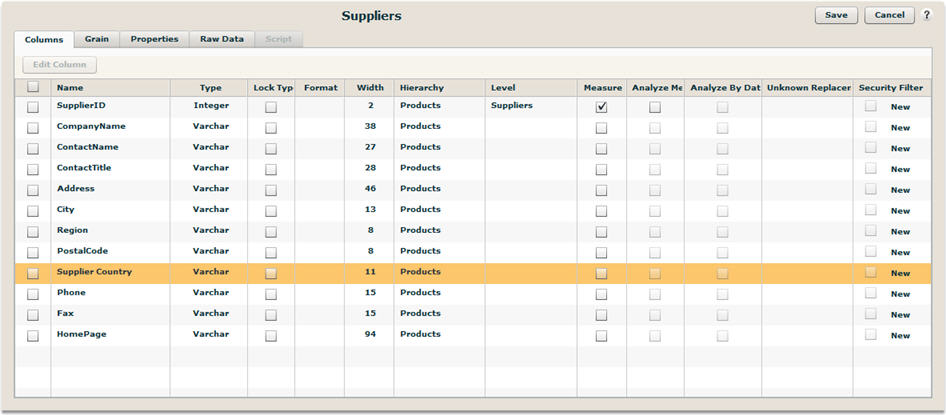
After doing this, you can now generate the consolidated Supplier Country that groups and aggregates based on the Supplier Country field itself as shown in the report below.
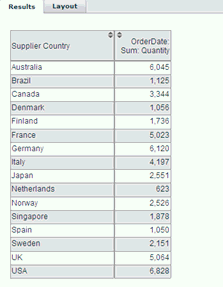
Now Supplier Country is considered its own floating level within the Products hierarchy and Birst allows it to be grouped on when used in reports that contain measures.
See Also
Creating Hierarchies
Defining Column Properties
Carrying Higher Keys Downhill
Case Study: Creating Grains and Hierarchies