Using On-Demand Report Rendering for Jumbo Reports
There are some situations when you do not want a report to immediately display for a user. For example:
A very large or "jumbo" report could take some time to render, and users cannot look at other pages in the meantime.
Some reports may not always need to be rendered but should be available at the user's discretion.
To address these scenarios, Birst provides a dashlet property called Description mode. Instead of immediately rendering the report in the dashlet, the dashlet displays some text with a link that initiates rendering. You can provide some of the text that users see, to give context to the report. In addition, users can browse other dashboard pages while the report is rendering.
Description mode is available only for HTML5 Dashboards.
To set up a report in Description mode
| 1. | In a new or existing dashboard, right-click the page title and select Edit. |
| 2. | In a new or
existing dashlet, click the Edit Properties button. 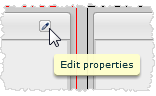 |
| 3. | In the Dashlet
Properties, click Description mode and enter the text you want the user
to see.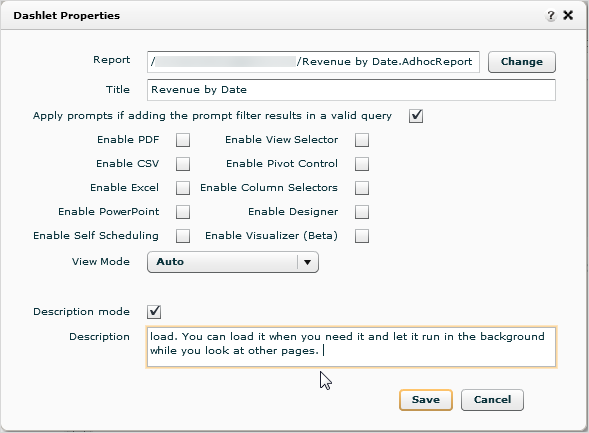 |
| 4. | Save the dashlet properties and then Save the page. |
To display a report that is in Description mode
| 5. | If the dashboard is not already in HTML5 mode, right-click the page title and select View as HTML5. |
| 6. | In the dashlet
title bar click the Initiate Rendering icon.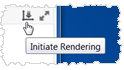 Alternatively, click the hypertext link in the description text. |
| 7. | Browse other pages and dashlets while the report renders. When the report is ready for viewing, Birst displays an Information box. Browse back to the dashlet to see the report. |
See Also
Changing Dashlet Properties