When working in Visualizer, you can choose to start with the data you want to use or with the type of visualization you want to create, whichever is more intuitive to you. Visualizer will offer you guidance at every step to enable you to create meaningful visualizations.
Visualizer Versus Designer
You may wonder how Visualizer compares with Designer. When would you use Visualizer and when would you use Designer? See Designer Versus Visualizer Reports.
Visualizer Interface
Visualizer has a contemporary and intuitive user interface. Hover and click to experiment and learn the basics.
Visualizer Main Window
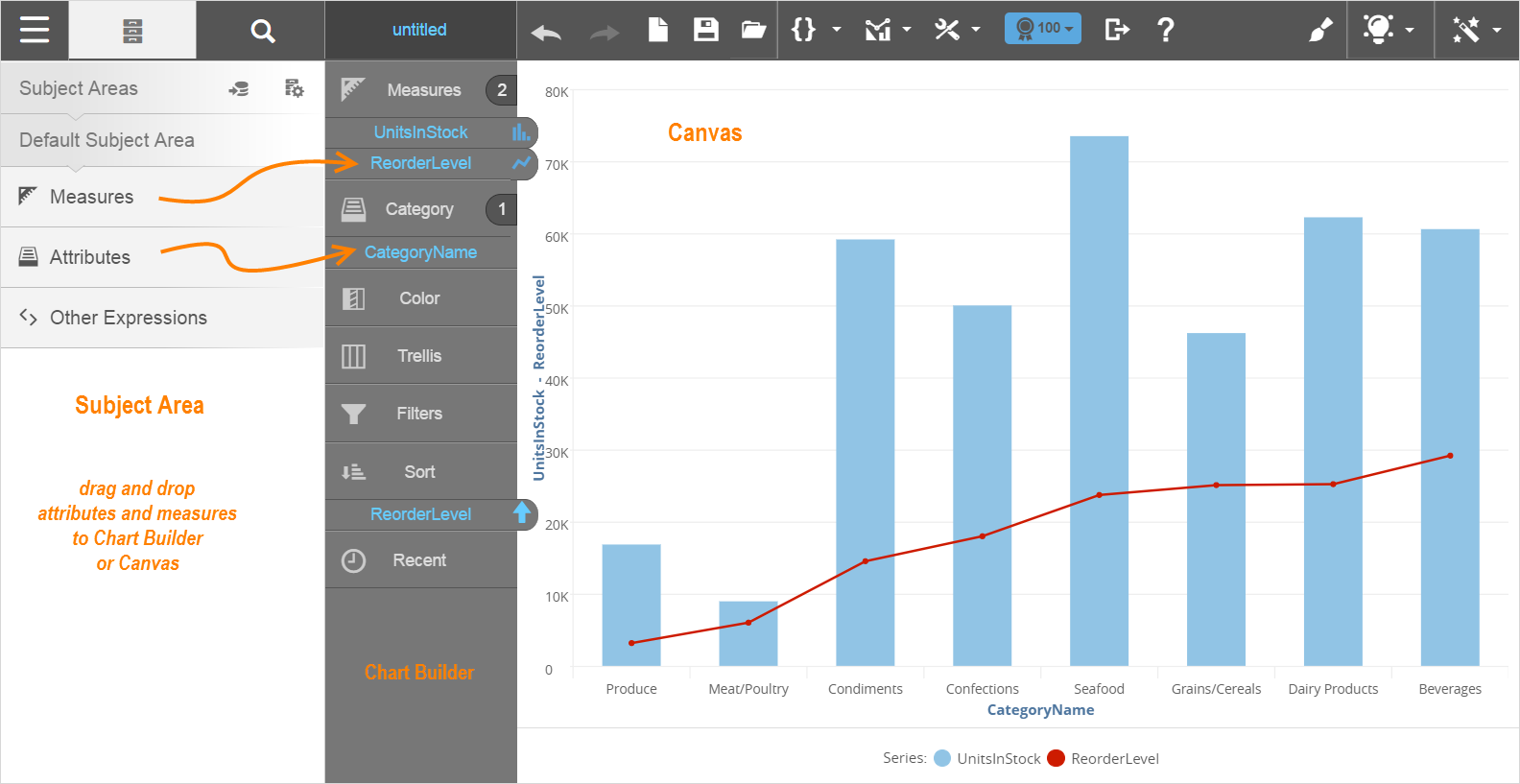
Visualizer Suggestions
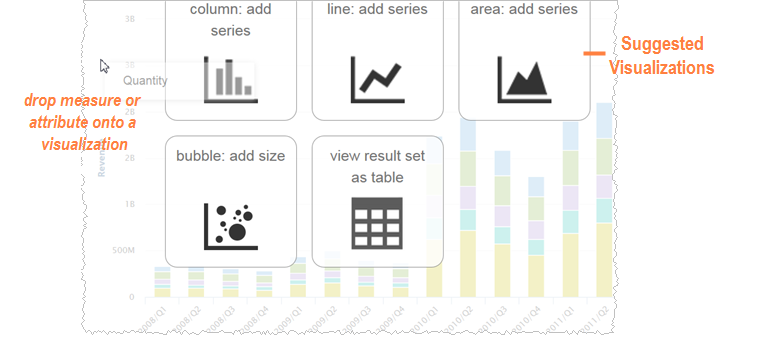
Visualizer Toolbar
The left side of the toolbar:
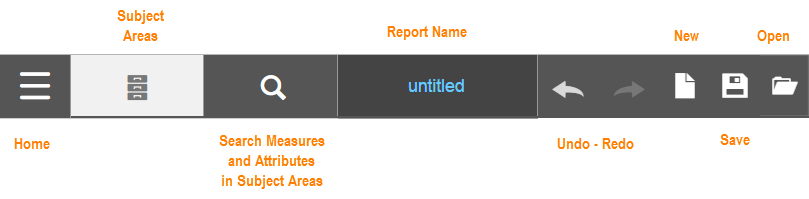
The right side of the toolbar:
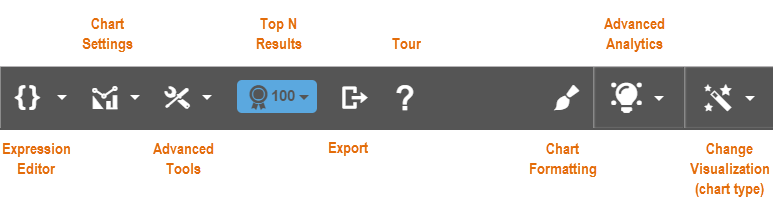
Visualizer Guided Mode
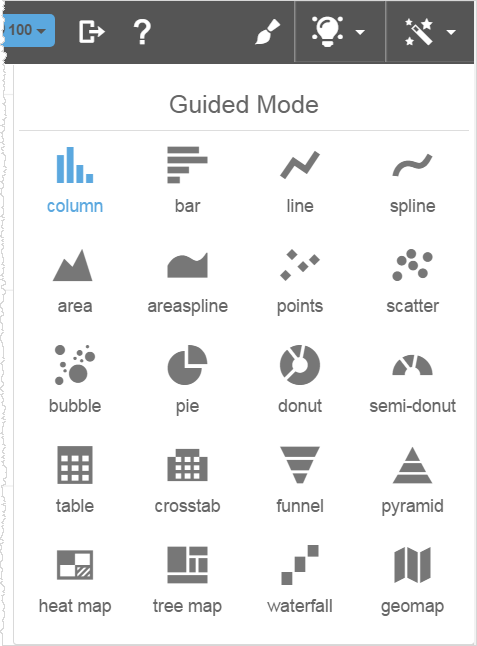
Chart Builder Details
In Chart Builder when you hover over an attribute, measure, or report expression a popup tooltip shows more details about them. For measures, you see the label (alias) name, original name, aggregation, date type, and time series type.
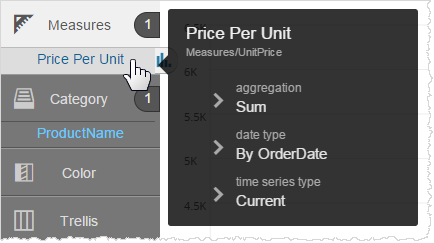
For attributes and expressions, you see the label and the full name.
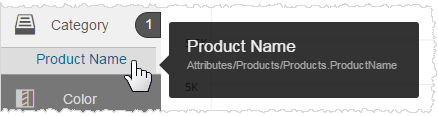
Accessing Visualizer
Only users in groups that have been granted Visualizer access can see
the Visualizer module. Space Administrators can
Visualizer report files (.viz and .viz.dashlet files) are managed by Space Administrators at Admin - Manage Access - Manage Report Catalog, just like reports created in Designer.
To access Visualizer either:
- On the Home page select a space then select the Visualizer module.
- Click the Visualizer link in the navigation bar.
- From a
dashboard click the Visualizer icon
 in the report (dashlet) header
or in the Dashlet Actions menu to open a Visualizer report in Visualizer.
in the report (dashlet) header
or in the Dashlet Actions menu to open a Visualizer report in Visualizer.