Publishing Groups
By default, all sources are assigned to a default publishing group and the hierarchy levels and measure grains are all published at the same time. Publishing groups allow you to group sources together that should be loaded separately from other data. From Modeler Prepare, you can view which additional publishing groups, if any, that the source has been assigned to by hovering over a source.
For example, you might use a publishing group if data from the source systems is ready at different times or if you would like to build an aggregate table via an ETL Services script that uses hierarchy and measure data that you have just fully published.
- Create Publishing Group
- Edit Publishing Group
- Delete Publishing Group
- Process Publishing Groups
- View Processed Data
Create Publishing Group
- From Modeler Prepare, select the ... More Options icon and click Publishing Groups.
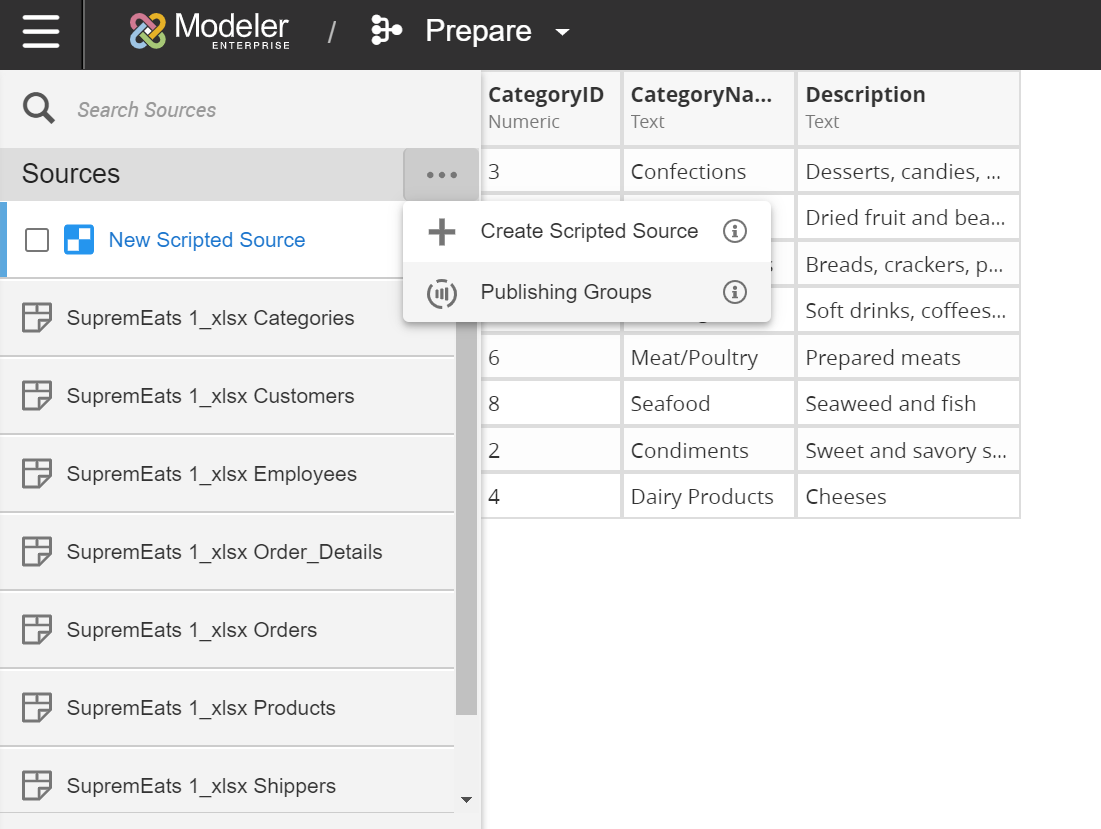
- Select + Create Publishing Groups.
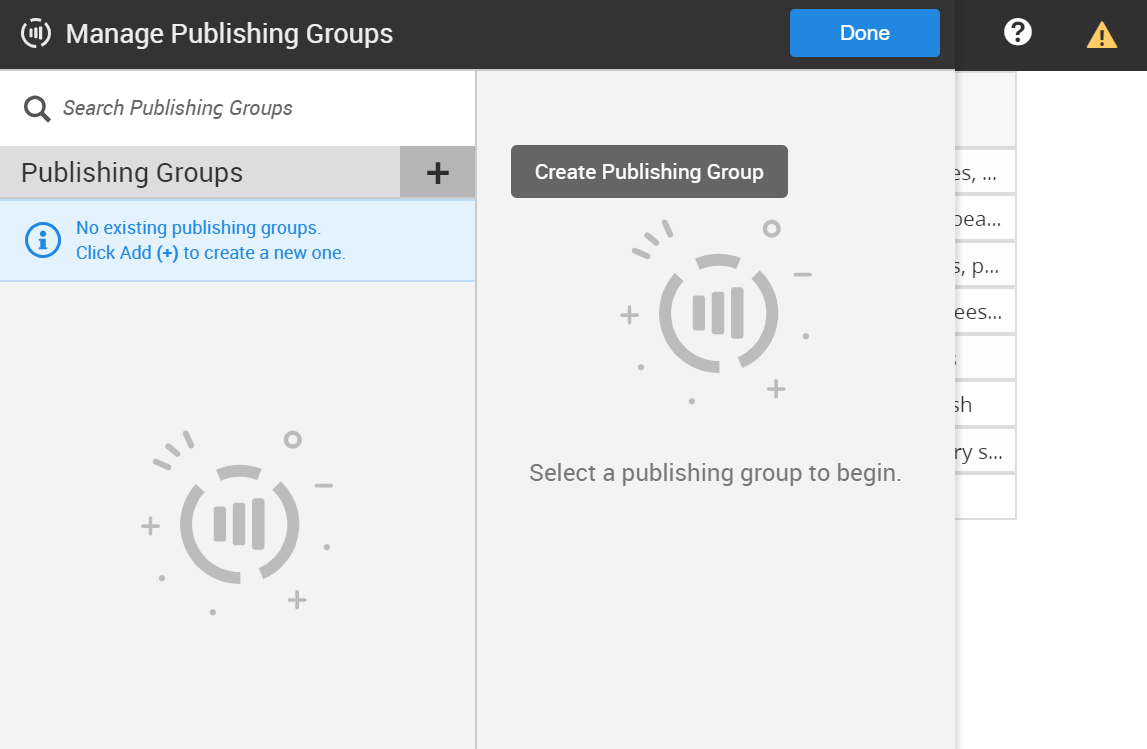
- Enter the name of your publishing group and click the green checkmark to Save.
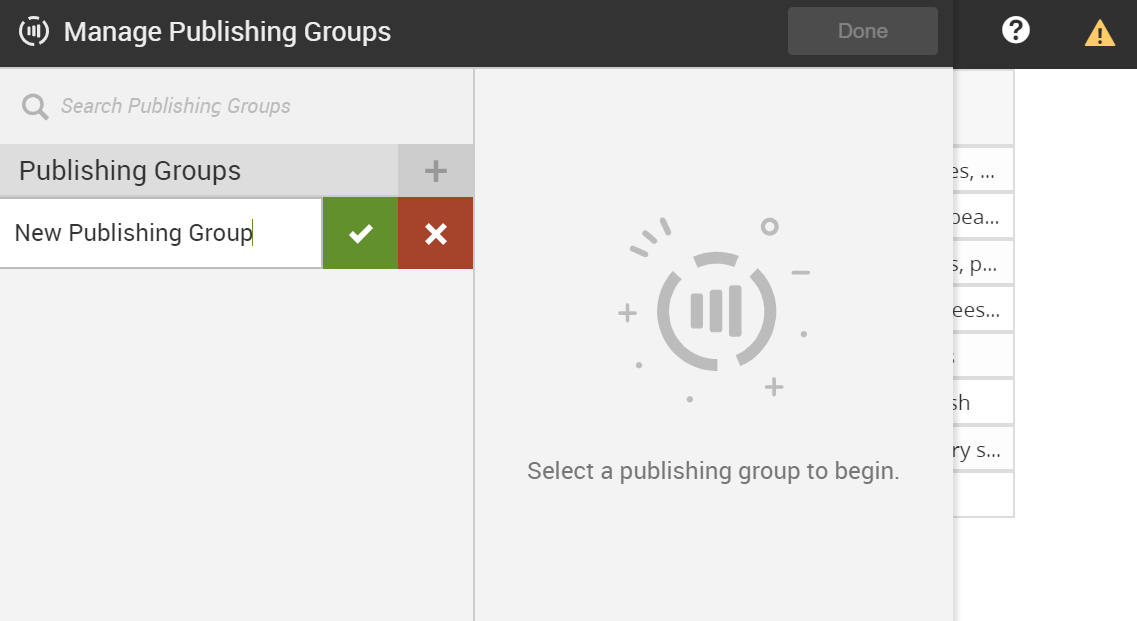
- Add your sources to the publishing group. Only extracted sources can be assigned to a publishing group; networked sources can't be assigned to a publishing group. Note: Sources can be added to a publishing group regardless of their status. Ignored sources will be ignored when the publishing source is executed.
- When a source is selected or deselected, the publishing group automatically saves.
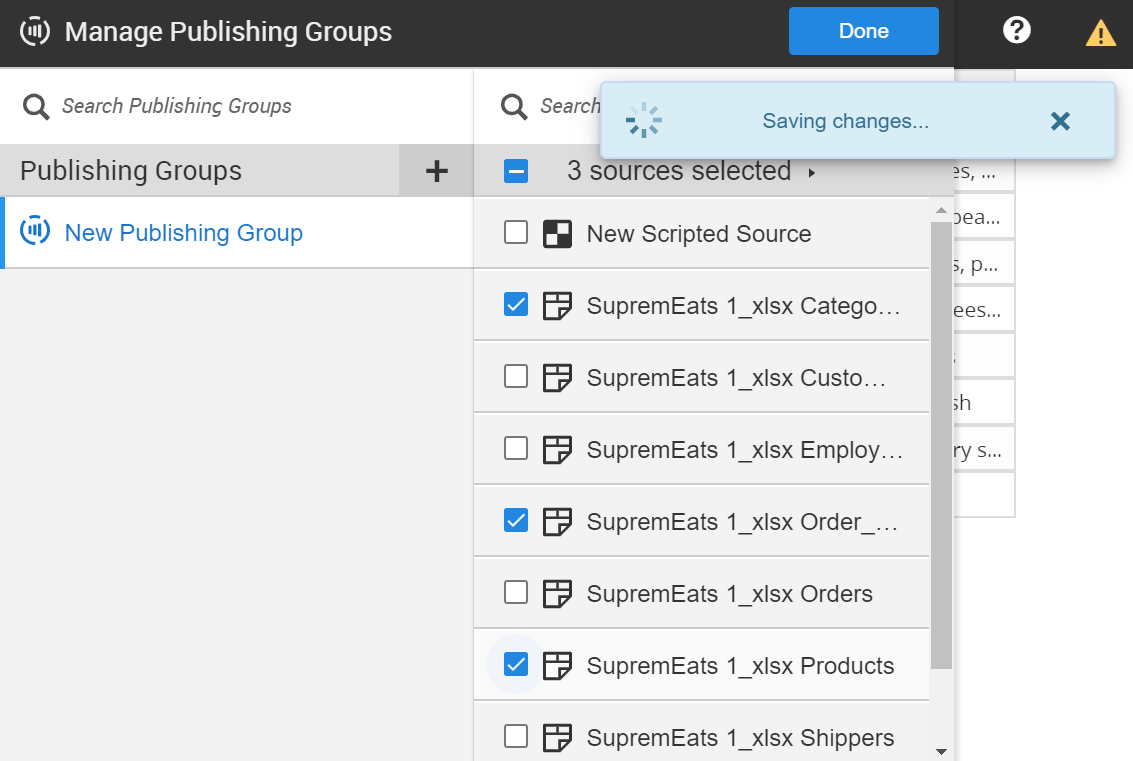
- Click Done when finished.
Edit Publishing Group
- From Modeler Prepare, select the ... More Options icon and click Publishing Groups.
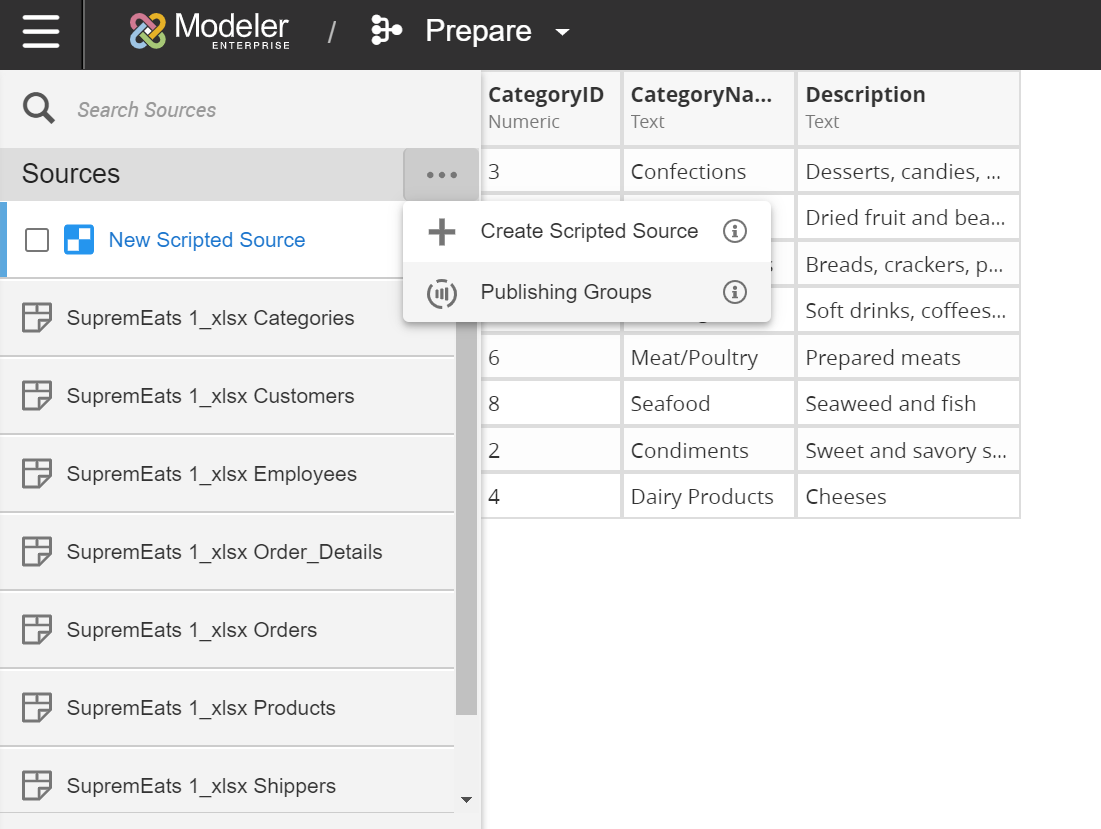
- Select your publishing group.
- Select and deselect the sources in the publishing group.
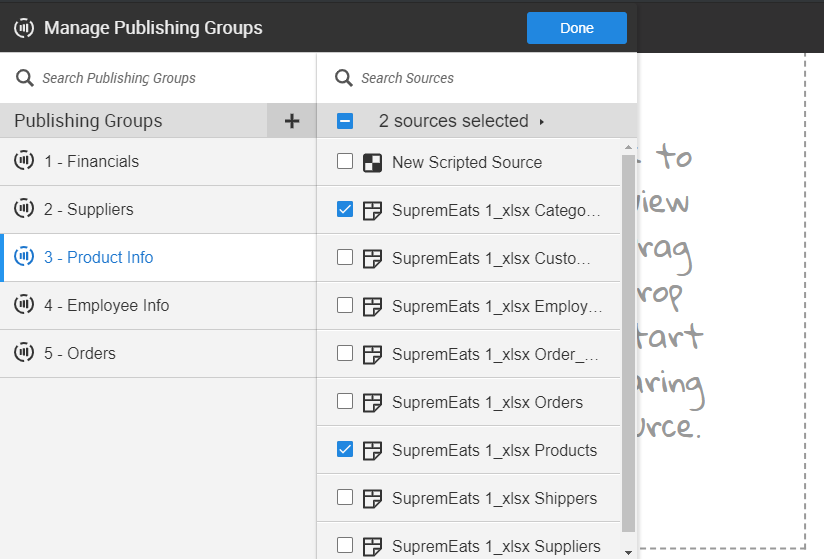
- To rename the publishing group, click the Rename Publishing Group icon.
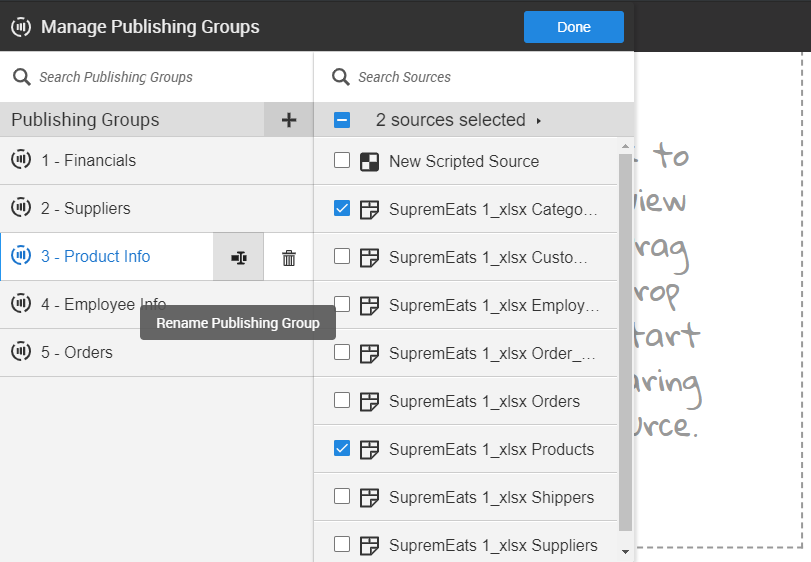
Delete Publishing Group
- From Modeler Prepare, select the ... More Options icon and click Publishing Groups.
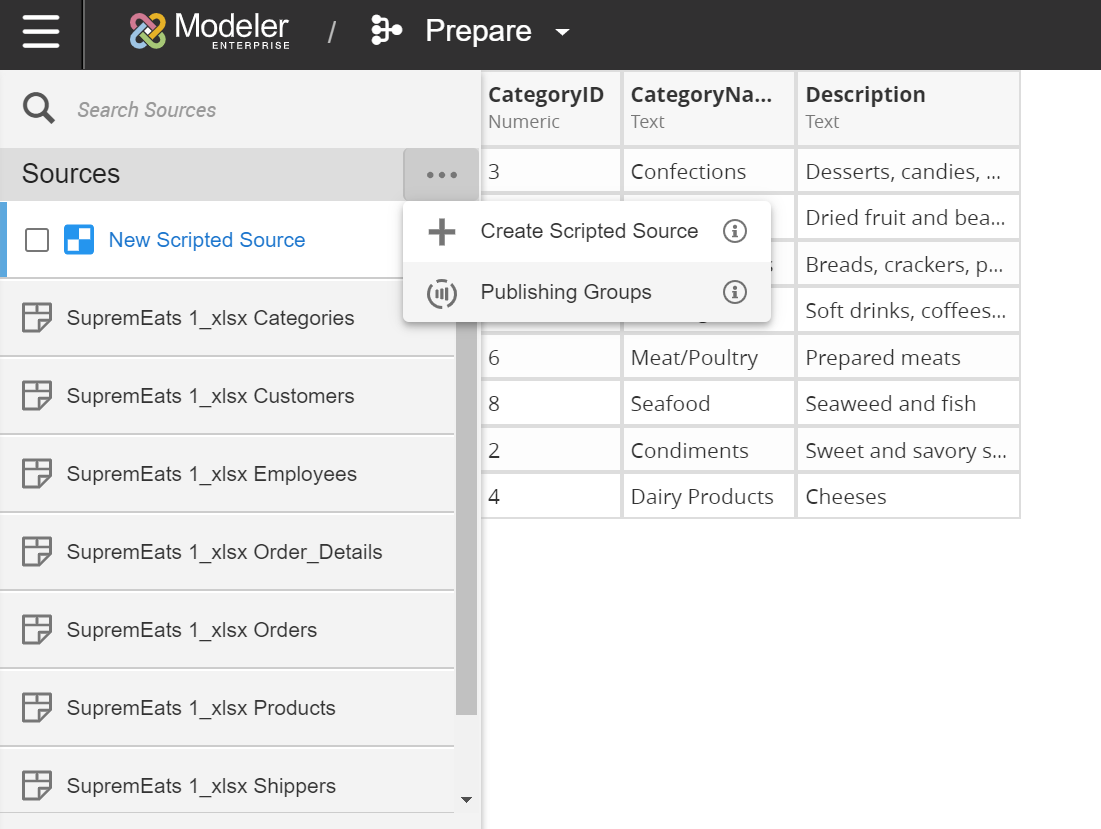
- Select the publishing group and click the Delete icon.
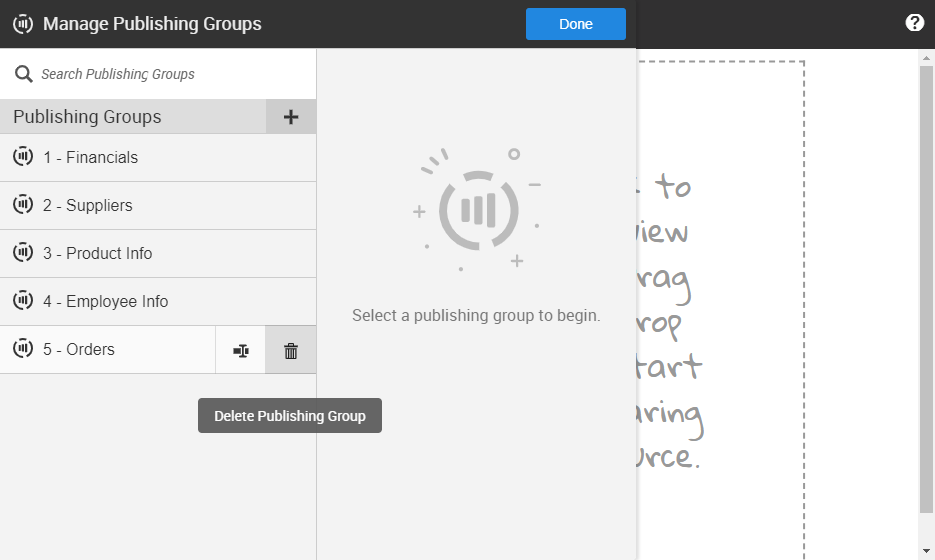
- Click Delete to confirm. Warning: Deleting a publishing group is permanent; this action can't be undone. Be sure to remove any tasks in Orchestration that use the publishing group before deleting.
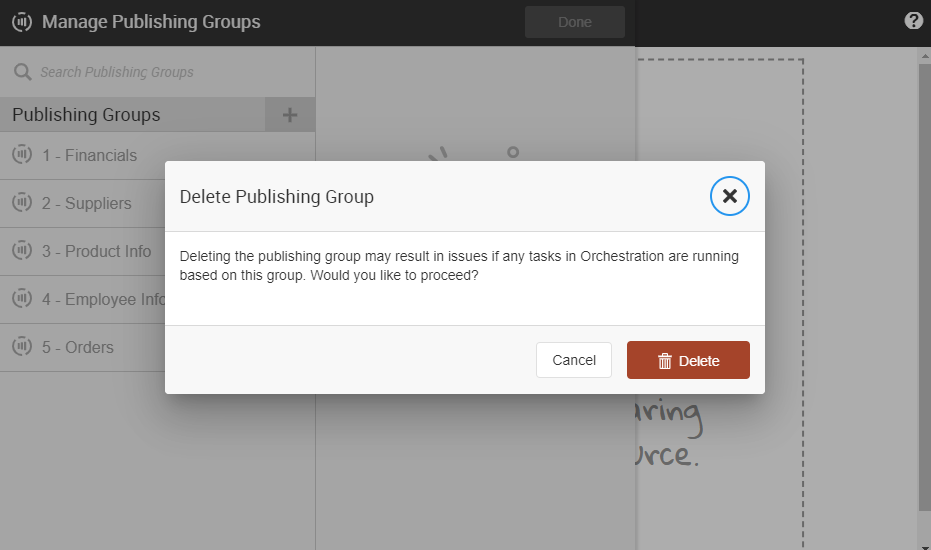
Process Publishing Groups
Important: When publishing data, publishing groups run at the same time are executed in alphabetical order.
Birst provides three options for executing publishing groups through Orchestration tasks:
- Execute all publishing groups at once. This will execute the default publishing group first, then the other publishing groups in alphabetical order.
- Execute a specified publishing group. This does not include the default publishing group.
- Execute more than one specific publishing group. This does not include the default publishing group. This also uses alphabetical order.
For example, you might have three publishing groups: the default publishing group, Publishing Group A1, and Publishing Group A2. If you submit a publishing job that runs all publishing groups, Birst first runs all sources assigned to the default publishing group, followed by the sources assigned to Publishing Group A1, and finally the sources assigned to Publishing Group A2.
For more information on using publishing groups in workflows, see Orchestration.