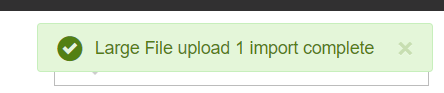Birst Connect 2.0 File Connector
Large files that are greater in size than 20 MB can be upload and refreshed through the Files onnector.
The Files connector enables you to:
- Connect and upload local files, larger than 20 MB. The File connector currently supports .xls, .xlsx, .txt, .csv, and .zip files.
- Schedule data refreshes from Modeler > Prep to keep data in Birst in sync with the changes happening in your files.
The Files connector leverages the lightweight Birst Cloud Agent introduced with Birst Connect 2.0 to import and refresh your local files into your space.
Use the Files connector:
- Start up your Birst Cloud Agent for the environment you are working in from the Agent bin directory. If you don't have a Birst Cloud Agent installed, download the agent to the machine where you are going to upload your large files(s) and run the agent file.
- Go to your Agent directory and place the files you wish to upload to Birst in the Birst Cloud Agent "Files" directory.
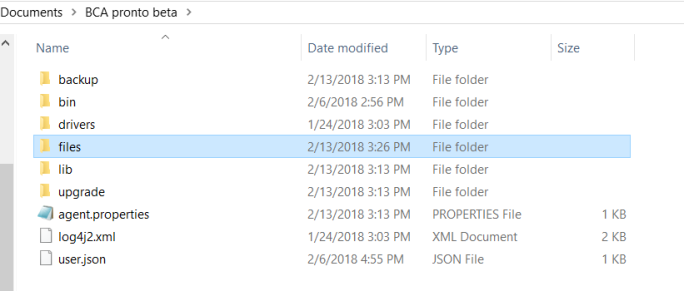
- Navigate to the Modeler Connect UI and create a Large File connections in one of two ways:
- By clicking the Large Files icon
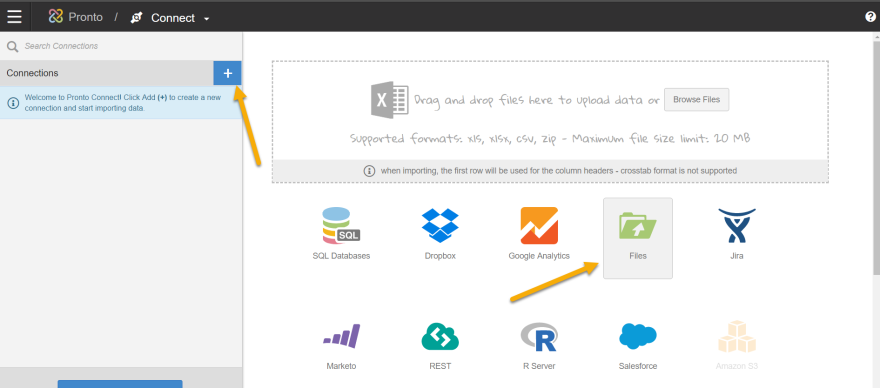
- By clicking the + Create a new connection to a data source.
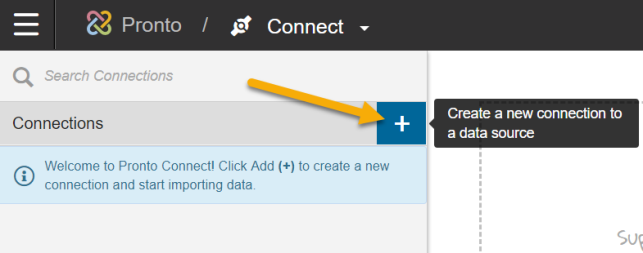
- By clicking the Large Files icon
- Select the Files Connector.
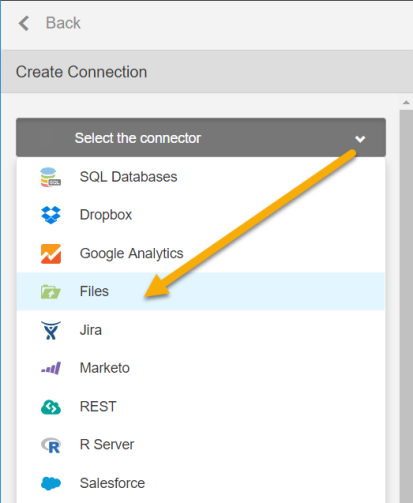
- Provide a Connection Name, select the desired Birst Cloud Agent and click Save. The path for Large File upload is restricted to your Birst Cloud Agent directory as previously discussed.
- Select the file and click Download. After download is complete, you can preview the file(s).
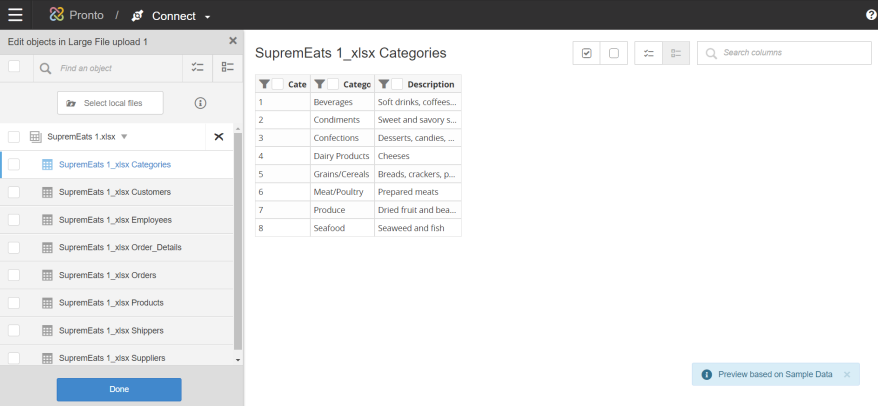
- Select all the files you want to extract and click Done.
- Click Import.
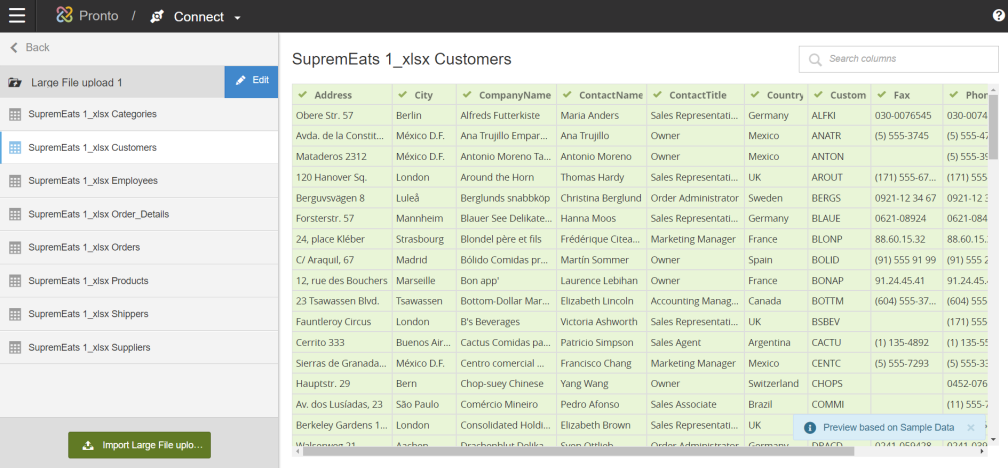
- Upon successful upload, you will get a confirmation message.