Enabling an Always On Space
Enable Always On to ensure high availability and simultaneous access to reports and dashboards while a space is processing. Birst replicates and creates a "shadow space" for this purpose.
Prerequisites for Always On
By default Always On is not enabled for all accounts; it is an add-on feature. To get Always On contact your Infor representative.
Always On applies to Cloud and Appliance deployments using either SQL Server 2014 or Exasol. Other configurations are not supported.
Always On applies to Advanced spaces only.
Always On applies to processing engine 5.16 and newer.
By default there is a 50 GB limit to the size of the space. This limit is configurable. If you have a larger data store, contact your Birst representative.
Important: Because it replicates the data, Always On requires additional space resources.
If you are a Cloud customer, contact your Birst representative to discuss your requirements.
If you are using an Appliance, make sure that you have at least as much additional space as your current space size. You can see current space size on the Home page.
Enable Always On only when there are no other processing tasks in progress.
Important Use Case considerations for Always On
Important: In Birst 5 ADR spaces, the query language relies on surrogate keys to join a dimension to fact table. If the Parent Space for a Managed Data Mashup (MDM) is an Always On space, the surrogate keys can change when the data is being processed preventing the child space fact table from joining with the Parent space dimension table due to the mismatch of the surrogate keys. A similar case applies for an Always On child space.
Birst does not recommend a use case for MDM when both the Parent and Child spaces are Always On spaces as the surrogate keys are not guaranteed to be consistent when the spaces are being processed.
Note: Modeler Networking does not rely on surrogate keys to join Parent Child tables.
See Child Fact to Parent Dimension Join Example for more details on this corner case issue. Specifically, the Using Complex Joins Instead of Grains to Join Parent and Child Tables example.
To enable Always On for existing spaces
For each space:
| 1. | Go to Admin - Manage Space - Modify Properties. |
| 2. | Click the
Always On check box. |
| 3. | Click Save. |
A red ball displays next to the check box during the enablement process. The red ball disappears when the space is enabled for Always On.
To enable Always On for new Advanced spaces
You must have permission to create spaces.
| 4. | Click Add Space. |
| 5. | In the Create New Space dialog, click Advanced Data Modeling. |
| 6. | Check Always
On.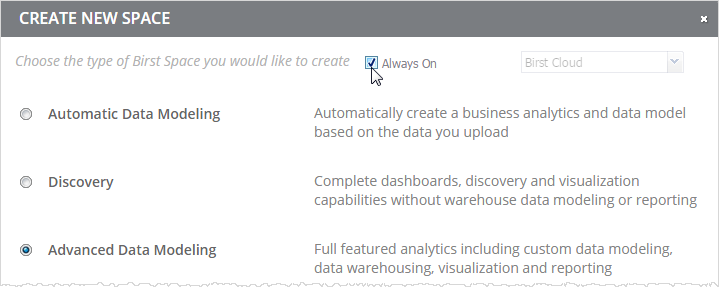 |
The new space automatically creates and maintain a replicated "shadow space".
After Always On is Enabled
Users can access dashboards and reports while other processing occurs.
There is an additional log file created. Instead of a single log file, there is a ZIP with two files.
Space Operations with Always On
Always On affects certain space operations as described in the following
table.
| Space Operation | Space 1 | Space 2 | Expected Behavior |
|---|---|---|---|
| Swap Space | Always On | non-Always On | Swap not allowed |
| Swap Space | Always On | Always On | Swap Allowed (Always On details including AlwaysOnSchema, AlwaysOnConnectString, AlwaysOnAdminUser, AlwaysOnAdminPWD are also swapped) |
| Copy Space | Always On | Not applicable | Birst does not copy the Always On property for a space to the target Space. Any Always On connection from the source space is removed when copied to a new space. |