Creating an Inherited Source
You can create an inherited source in order to use the columns from the original source in the same space, but without copying the source.
An inherited source is a logical table that inherits (or reuses) the definition of an existing dimension or measure table in the same space without having to replicate the physical data structure. An inherited source is not an actual data source, but a pointer to another data source.
For example, you could have a source called Owner that contains the column Owner ID. However you may want to do reporting by Last Modified by Owner and Created by Owner. Instead of cloning the Owner source and creating two new data sources, you could create two new inherited sources for Last Modified by Owner and Created by Owner and inherit the columns from the Owner source. This will result in three folders in the default subject area, one for Owner, another for Created by Owner, and a third for Last Modified by Owner, so that you can create a report against any of the three.
Tip: Inherited sources are not the same as parent/child sources in a Managed Data Mashup. To use sources that are in different spaces see Managed Data Mashups.
Prerequisites
You must be a member of a group that has the AdvancedAdmin permission in order to create an inherited source.
The Process Engine version for the space must be 5.3.0 or greater. Go to Admin - Manage Space - Modify Properties to see the Processing Engine version.
To add an inherited source
| 1. | Go to Admin - Define Sources - Data Flow. |
| 2. | On the Data Flow page, click Add. |
| 3. | Click Add
Inherited Source.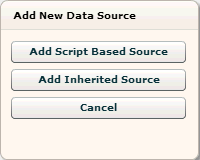 |
| 4. | The Add Inherited
Source dialog box opens. Type a name for the new data source and select
the table to inherit from. You can inherit from an existing data source
or a measure table.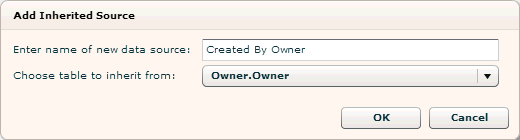 |
| 5. | Click OK.
A new data source for your inherited source will appear on the Data Flow
page in blue, for example: The new source will inherit the existing joins of the original source. |
| 6. | Right-click
the new inherited source and select Manage Sources. The Modify Data Source
dialog box opens. The columns from the table you inherited will not be listed in the Columns tab; to see them, you must open the Modify Data Source dialog box for the original source. |
| 7. | In the Properties
tab, the name of the source you inherited from is displayed. Type a prefix
in the Inherit Prefix box in order to create a folder in the subject area
for the columns in this source. Tip: You may want to include a space at the end of the prefix to ensure proper spacing between the prefix and column name when it is displayed in the subject area. 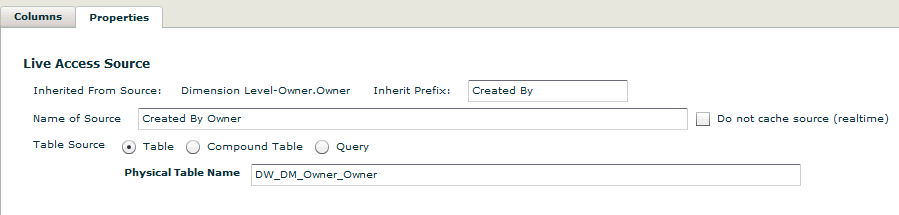 |
| 8. | Click Save then Close when you are finished modifying properties. |
| 9. | Create the
necessary joins to warehouse tables using the Complex
Join option. For example, if you are creating Created By Owner so you can do reports on opportunities created by particular people, then most likely the Opportunity source has a Created By ID column, so you would create a join from the Created By Owner source Owner ID column to the Opportunity source Created By ID column as in the following example: 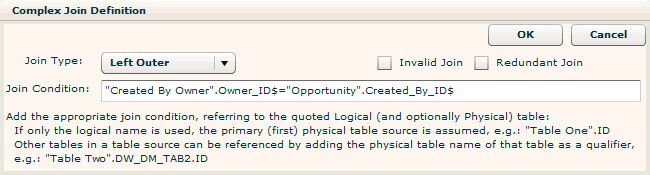 When joining warehouse tables, include a dollar sign ($) at the end of the physical column name. |
| 10. | After processing
the data, Designer displays the new folder in the subject area
created from the Inherit Prefix you provided for the inherited data source.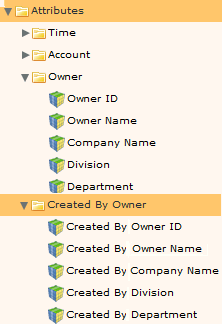 |
See Also
Creating a Scripted
(ETL) Data Source
Performing a Complex Join