Granting Access to Birst Mobile
Infor Mobile users access Dashboards 2.0 dashboards from their mobile devices. Both the Birst account and the user accounts must be enabled to allow this access. Account Administrators can also disable access, such as when a device is lost or stolen, or when an employee leaves the company.
To assign a user permission to access Dashboards 2.0 from a mobile device
| 1. | On the Infor home page, click User Management.
The User Management page opens. If you do not see this button on the upper right you are not an Account Administrator and do not have access to this functionality. |
| 2. | Click the
Search button without entering anything into the Username field to bring
up a list of all Infor
users or search for the user account to apply the setting to. Tip: To sort a column click its header, such as Username. |
| 3. | Select one
or more usernames (Ctrl-click to make multiple selections), and click
Update Mobile Status.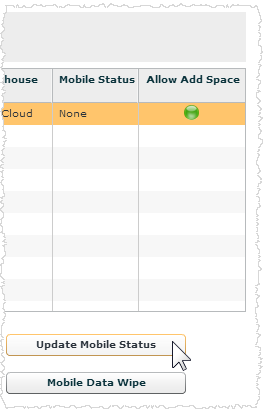 |
| 4. | In the Confirm dialog, select either: |
Online only: the user can access dashboards over the internet only.
Online
or Offline: the user can download and cache data for offline access.
If you do not see this option, your Birst account has not been enabled for Birst Mobile. Contact your Infor representative.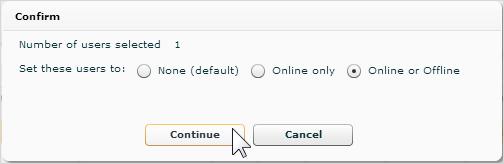
| 5. | Click Continue. The status updates immediately. The user list updates and shows the new status in the Mobile Status column. |
| 6. | Advise the user to log out and log in again for the access permission to take effect. |
To disable access
Follow steps 1-3 to disable access. In the Confirm dialog, click None, then click Continue.