Modifying Folder Permissions in the Flash Report Catalog
To control user access to reports and dashboards, permissions can be applied to groups and report catalog folders. Folders in the shared directory tree have permissions which either allow or deny the members of each group the ability to read or write.
Important: Permissions can only be set for folders under the shared folder and not for private folders.
Space Administrators can modify the following permissions to groups for folders in the report catalog:
-
Read: Grants the permission to view the content of the folder in Designer and Dashboards.
-
Write: Grants the permission to modify, add, or delete the contents of the folder.
Permissions cascade down from the catalog root. The catalog root always allows read and write permissions for each group. So if you have not placed any permissions overrides on any subfolders in the shared directory, read/write permissions are allowed for each of the groups in all subfolders.
To view or change permissions for a shared folder
| 1. | Go to Admin - Manage Access - Manage Report Catalog. |
| 2. | Right-click
on a folder within the shared folder tree and select Security. The Folder
Permissions dialog opens.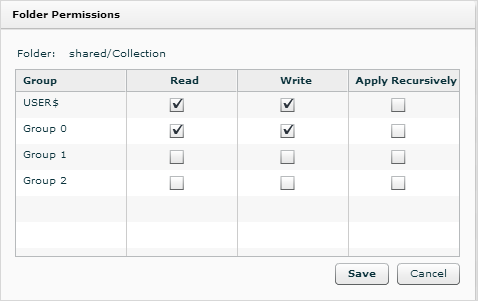 |
| 3. | The groups assigned to this folder are listed with their associated permissions. Check or uncheck the Read and Write boxes as appropriate. |
| 4. | The Apply Recursively option applies the selected permissions for a group to all the subfolders of the selected folder. It is an action, not a setting, so the checkbox clears after you save it. |
| 5. | Click Save. |
Tips:
If the Read and Write boxes are not checked for a group, the group members will not be able to see that folder.
Folder permissions are inherited by subfolders.
By default, the USER$ group (the default group that contains all of the invited space members) has read/write access to a newly created folder. To grant a subset of permissions to a custom group, uncheck Read and Write permissions for the USER$ group.
Creating Groups
and Adding Users to Groups
Managing Files in the
Report Catalog
Searching the Report Catalog