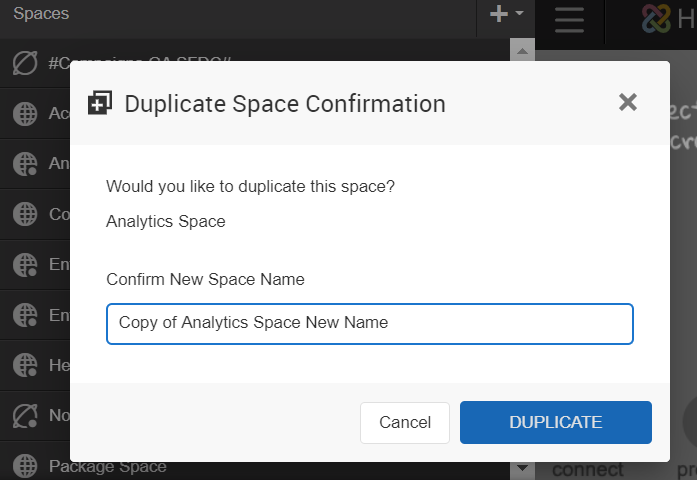Create New Space with Admin 2.0
A Birst space is a container for uploaded and processed data. It contains any reports and dashboards that you build using the processed data. You can create an unlimited number of spaces for different data sources and analytical purposes. Note: Pronto spaces were renamed to Professional.
Users can either create new spaces or duplicate existing spaces. Users must have either the "Create Enterprise Space" or "Create Professional space" permissions to create a new space.
Create a New Space
- From the Space menu, click +Create New Space.
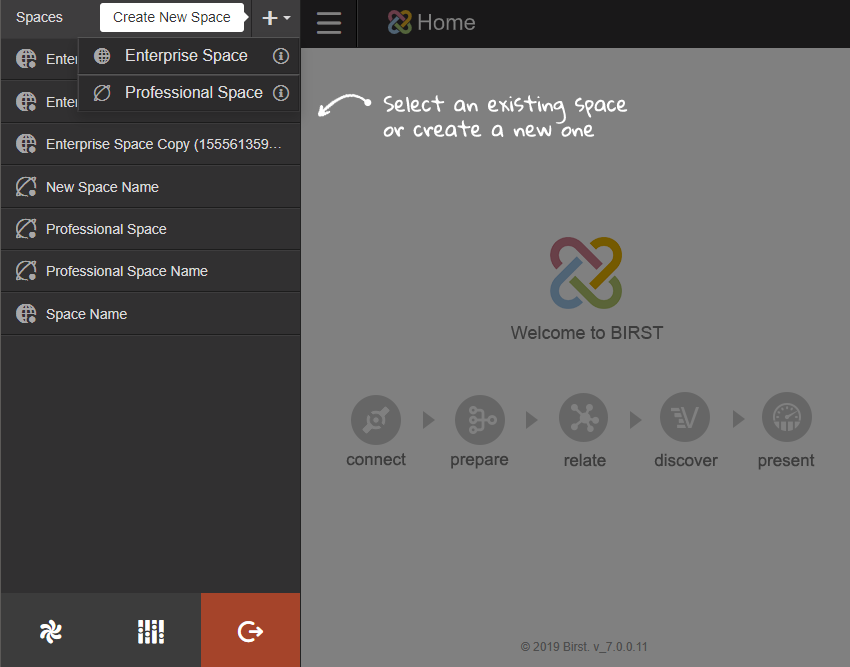
- Select your space type.
- Enterprise Space: Enterprise Spaces enable complex, scalable data management with dimensional data models.
- Professional Space: Professional Spaces enable streamlined data analysis with self-service data preparation.
- Enter your new space name and click the checkmark to save your new space.
- Once the space is created, you can begin importing data and creating reports.
- When you are working in a space, the name of the current space displays at the top. Clicking the arrow icons will allow you to navigate between spaces.
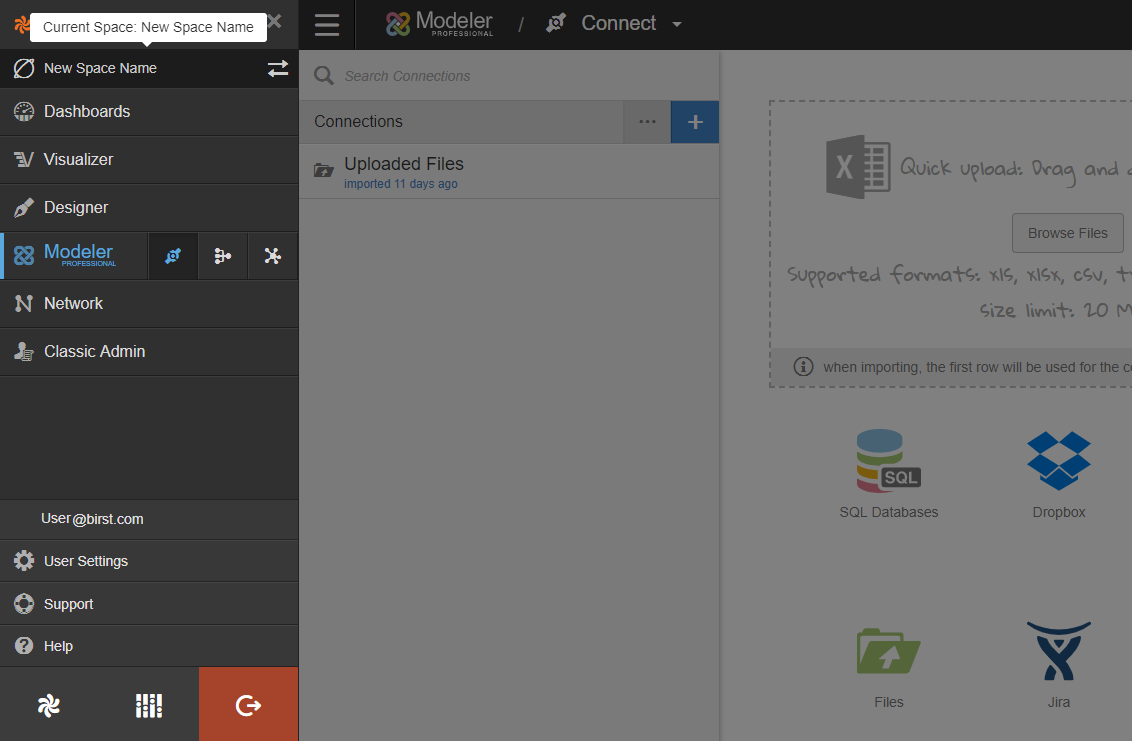
Duplicate a Space
Admins can make copies of spaces from the Create Space menu. Note: When a space is being copied, that space is locked until the process is completed.
When you duplicate a space, the following information is included:
- All processed data
- Reports (private and shared)
- Dashboards
To duplicate an existing space:
- From the Space menu, select the space to duplicate and click the more options icon.
- From the more options menu, select Duplicate.
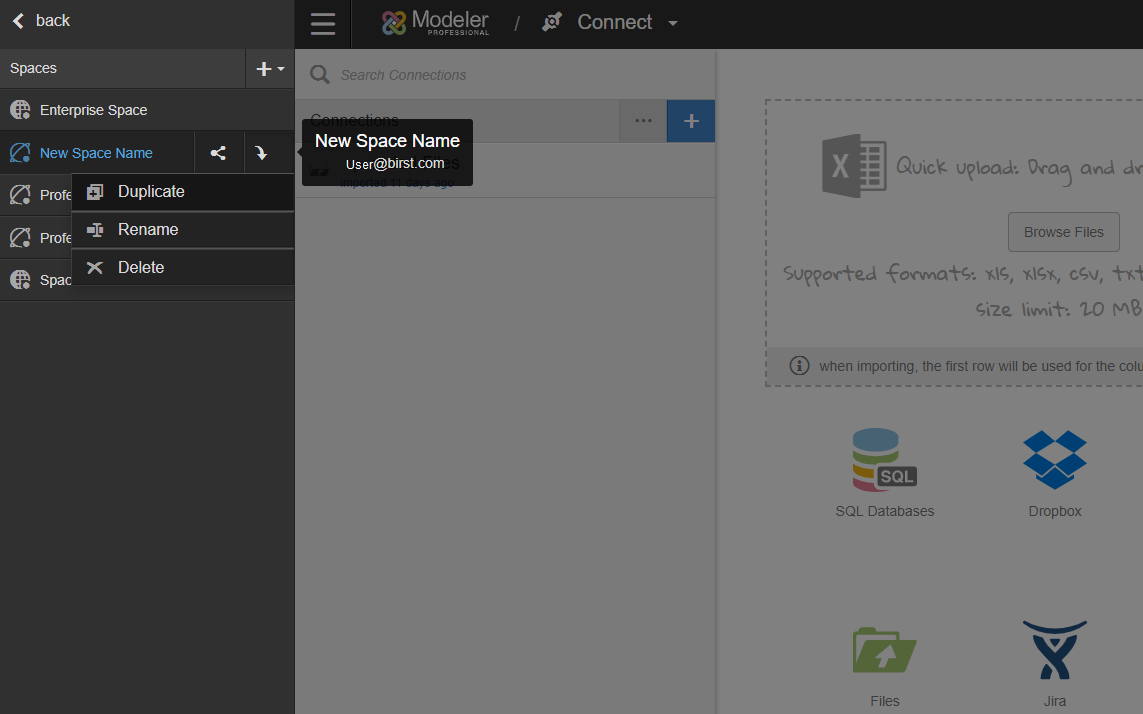
- If another user tries to access a space in the process of being copied, the following message is encountered: "Space Space Name is currently being created. Please wait for the copy operation to complete."
- Confirm the name of your duplicated space and click Duplicate.