Add a User to a Space
Space Administrators can add users to a space through the Space Management module.
Important: You must be a Space Administrator to add users to a space.
| 1. | From the Admin 2.0 Home page, select Space Management. |
| 2. | Select the space and click Space Membership.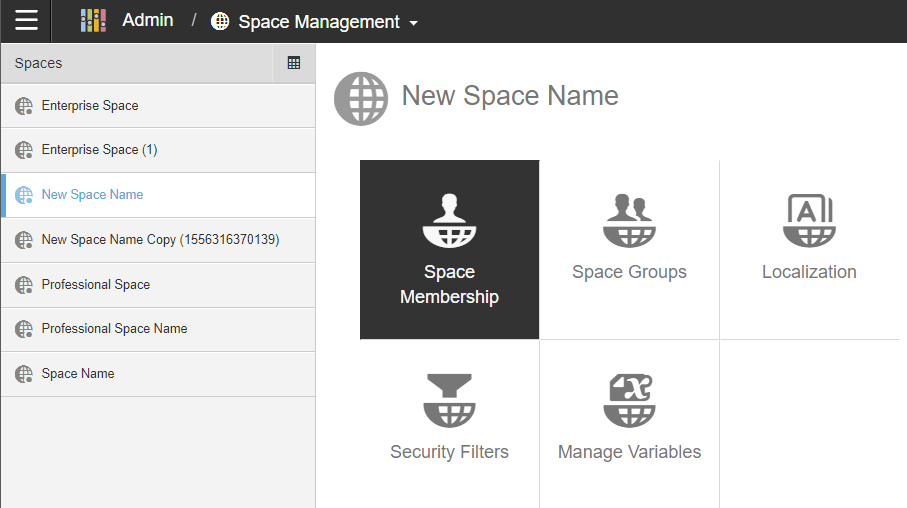 |
| 3. | Click the plus (+) icon to add an existing user. Important: Make sure your Account Admin has already created the desired user in your Birst Account. For information on creating a user, see Create a User in Admin 2.0.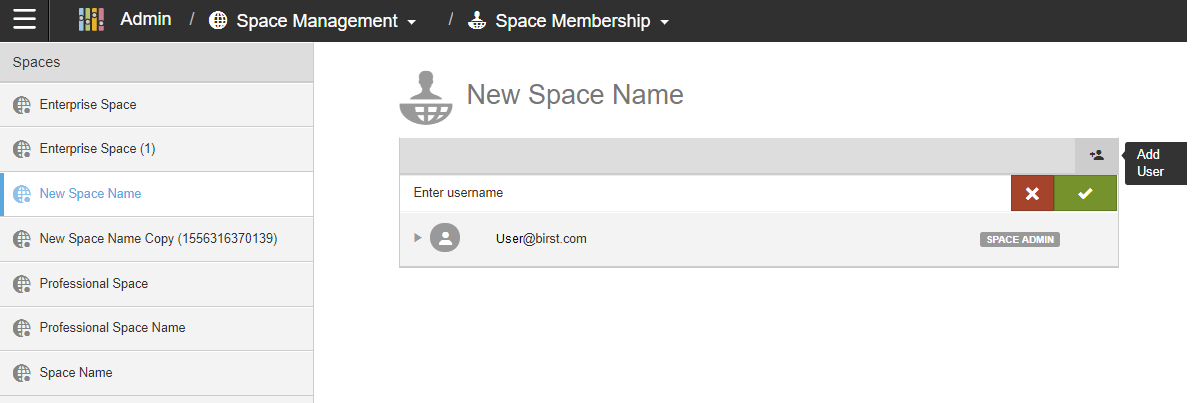 |
| 4. | Enter the user's Birst username and click the green checkmark box to complete the action. 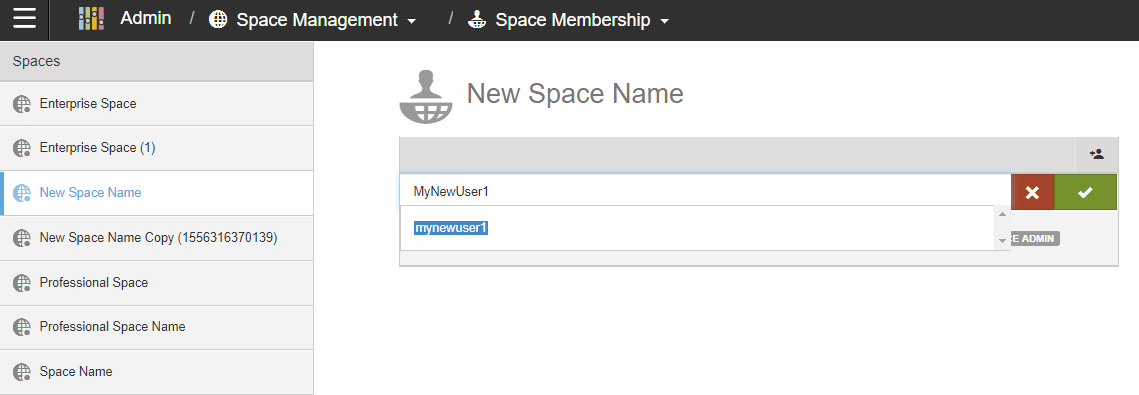 |
| 5. | Repeat these steps to add more users to the selected space. |
Assign Space Administrator privileges
If you want to promote a user to a Space Administrator, check the
User button next to the user's name. The button should now say Space Admin.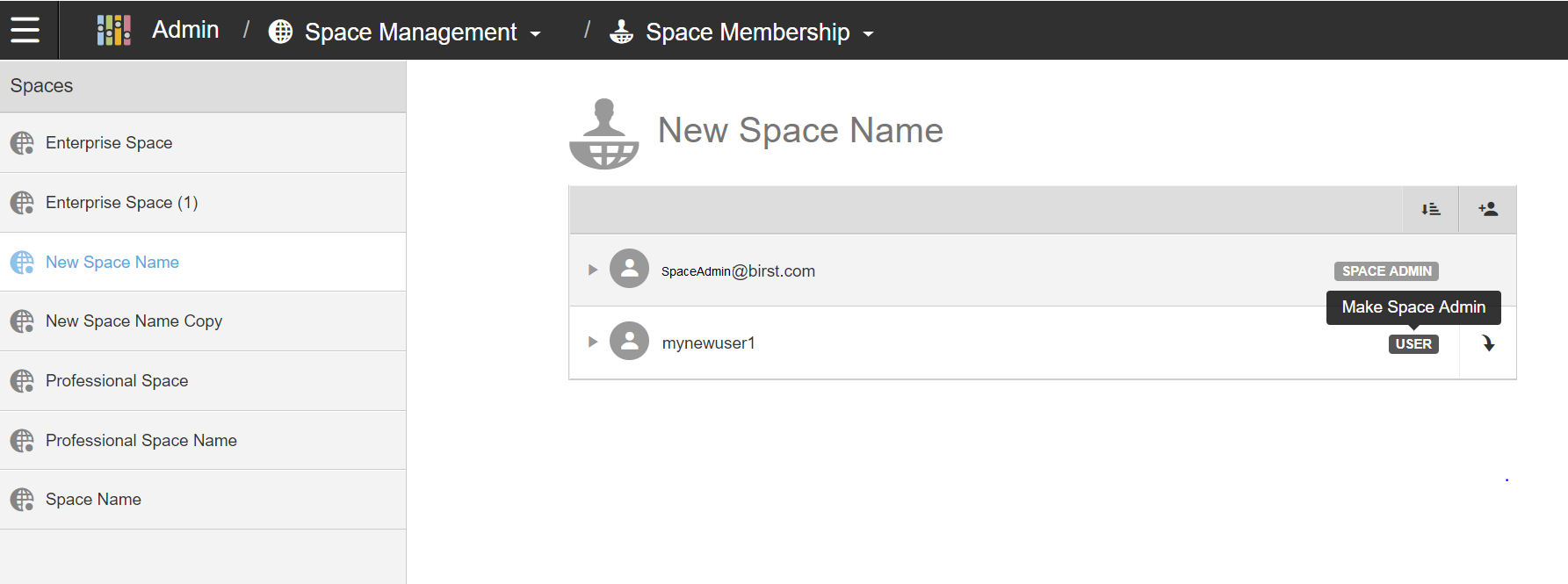
To revoke Space Admin privileges, click the Space Admin button next to the user's name. The button should now say User.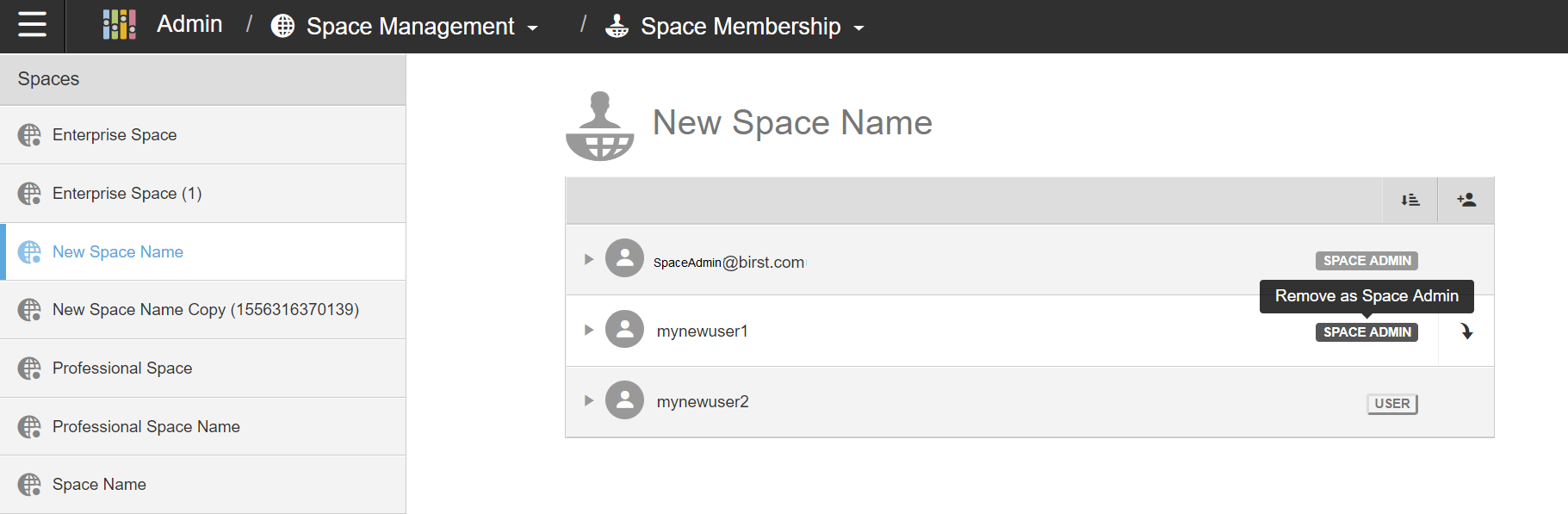
Promote User to Space Owner
Space Owners can promote a different user to a Space Owner.
Warning: There can only be one Space Owner. This action will transfer space ownership to the specified user. The original owner will no longer be the Space Owner.
Select the user you would like to make the space owner, check the
More Actions icon. Select to Promote to Owner. This will change the user to the Space Owner. The previous Space Owner will become a Space Admin.
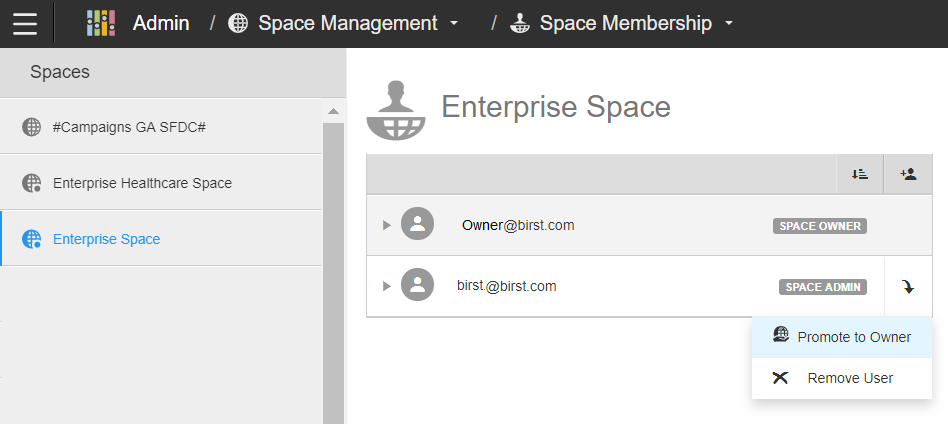
See Also
Create a User in Admin 2.0